Getting help
Note
For up-to date course information see the MyCourses pages. Updates will be communicated using MyCourses announcements and on the zulip workspace.
If you need help with the programming exercises and course material, you can come to one of the many weekly exercise sessions (log in on the MyCourses pages to see an up-to-date schedule).
On-campus exercise sessions
The exercise sessions will take place in computer labs with ca 30 Linux Workstations. During the exercise hours these labs are reserved for CS-A1120 and you are welcome to come there to work on your programming assignments.
While space is limited in the labs there are several sessions throughout the week, and you should be able to find one that suits you.
Queuing for help
During exercise sessions our Teaching Assistants (TAs) will be on hand to help you. To make sure everyone get help in turn we use the Lab Queue, which you will find in the A+ menu on the left. (Note that you have to be signed in to A+ and a student on the course to join the queue.)
The lab queue opens when a new lab session starts (or a few minutes early). Pick the current exercise session and click ‘Join Queue’. The teaching assistants will come to help you.
If there is another exercise session scheduled after the current one in the same classroom, the queue is usually transferred automatically.
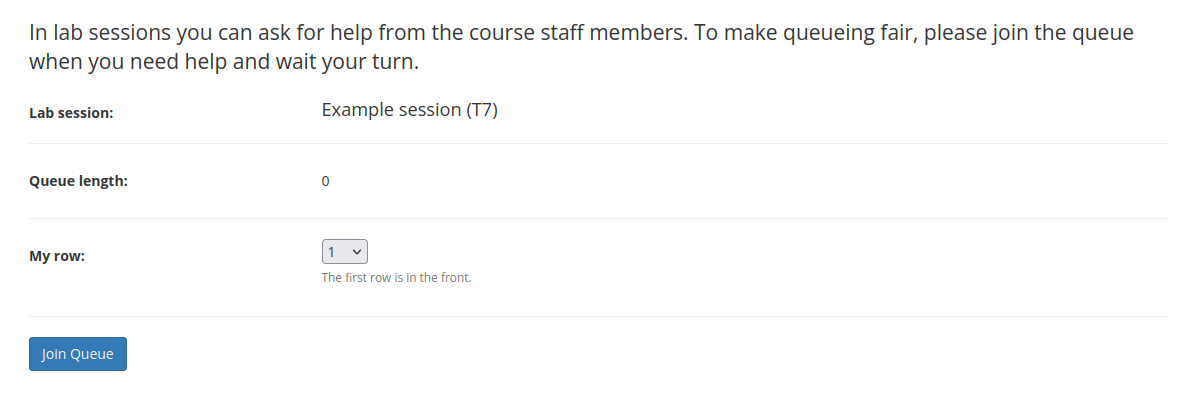
After picking the session click ‘Join Queue’ (you can also indicate where you sit, but the TAs will call out your name if they cannot find you).
On-line exercise sessions
Any on-line exercises will he held over Zoom. When you enter the `LabQueue`_ for an online exercise session, you will be asked to provide a link to the meeting room. When it is your turn, the teaching assistant will connect to your room. Make sure to provide a working link, otherwise the TAs cannot connect with you, and keep an eye on zulip, in case there are technical issues.
Tip
The remote lab queue will auto fill the previous zoom link you provided so if you always use your personal meeting room (or some other ‘fixed’ zoom link) you do not need to paste it every time.
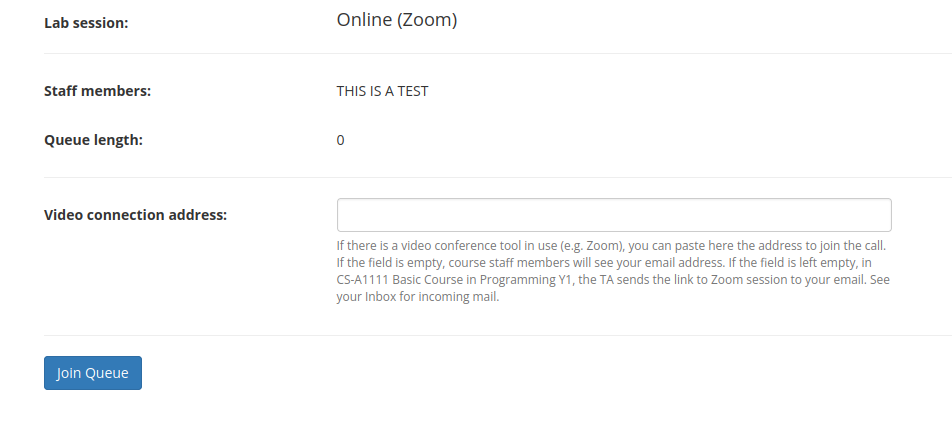
For remote exercises provide a link to a Zoom session in the Video connection address.
Zulip workspace
If you need more general help, you can also ask in our zulip workspace. Have a look in case somebody has asked the same question previously, and take part in the discussion, or create a new topic, if not.
Using
Use your Aalto email and password to log in through Microsoft online. Ask for help in the corresponding round stream by describing your problem. There is also a stream for technical problems.
Teaching staff will check Zulip all work days, but may take time to respond, depending on how busy the exercise sessions are.
Note that course staff will prioritise general questions, if you need help debugging your code, come to the exercise sessions! Nevertheless, if you do need to share part of your solution code with course staff, make sure that it is well documented - due to time constraints we will ignore badly commented code - and share the code by providing a link to the A+ submission, or using the code vault.
In addition, please be aware that course staff may not read private messages if you send them out of the blue!
Etiquette
Please remember that this course is not a group-work course and all the exercises should be solved individually. That is to say, all Aalto’s normal rules about plagiarism apply also in the course Zulip chats.
This does not mean that you cannot ask for help or offer your help to other students; in fact we encourage you to! Just be careful to formulate your questions in such a way that you do not give away anything of your solution, or code. And do no use any program text that was accidentally posted by someone else in your solutions.
We recommend that you use your real name in Zulip so that it is easier for the course assistants to help you. For instance it makes it much easier for staff to look up your current submission in A+ in case you are having trouble.
Be kind and polite towards others.